React
React - CRA 없이 React 환경 설정
🔎 ESLint 설치
ESLint 란 ES(EcmaScript - 표준 JavaScript) 와 Lint의 합성어로 JavaScript 코드에 에러가 있는 부분에 표시를 달아주는 모듈을 말한다. 기본적인 문법 뿐만 아니라 코딩 스타일도 설정 가능하기 때문에 협업에 매우 유용하다.
npm install -D eslint
eslint 모듈을 설치한 후 .eslintrc.json (eslint 설정파일)을 만들어야하는데 npx 명령어를 통해 설치도 가능하고 직접 파일을 생성해도 된다. 이번에는 npx 명령어를 통해 생성해보았다.
npx eslint --init
You can also run this command directly using 'npm init @eslint/config'.
Need to install the following packages:
@eslint/create-config
Ok to proceed? y
? How would you like to use ESLint? …
To check syntax only
❯ To check syntax and find problems
To check syntax, find problems, and enforce code style
? What type of modules does your project use? …
❯ JavaScript modules (import/export)
CommonJS (require/exports)
None of these
? Which framework does your project use? …
❯ React
Vue.js
None of these
? Does your project use TypeScript? › No / Yes v
? Where does your code run?
✔ Browser
Node
? What format do you want your config file to be in? …
JavaScript
YAML
❯ JSON
eslint-plugin-react@latest @typescript-eslint/eslint-plugin@latest @typescript-eslint/parser@latest
? Would you like to install them now? › No / Yes v
? Which package manager do you want to use? …
❯ npm
yarn
pnpm// .eslintrc.json
{
"env": {
"browser": true,
"es2021": true
},
"extends": [
"eslint:recommended",
"plugin:@typescript-eslint/recommended",
"plugin:react/recommended"
],
"parser": "@typescript-eslint/parser",
"parserOptions": {
"ecmaVersion": "latest",
"sourceType": "module"
},
"plugins": ["@typescript-eslint", "react"],
"rules": {
// eslint 룰을 설정하는 부분
// 처음엔 비어있고 직접 추가한 부분
"react/react-in-jsx-scope": "off",
"no-unused-vars": "off",
"@typescript-eslint/no-unused-vars": ["warn"],
"@typescript-eslint/no-explicit-any": ["off"], // any 설정에 대한 체크끔
"@typescript-eslint/no-namespace": "off"
}
}rules 에 관한 자세한 내용은 아래 링크에서 확인 가능하다.
Rules Reference - ESLint - Pluggable JavaScript Linter
A pluggable and configurable linter tool for identifying and reporting on patterns in JavaScript. Maintain your code quality with ease.
eslint.org
// package.json
{
...
"scripts": {
"dev": "webpack-dev-server --mode development --open --hot",
"build": "webpack --mode production",
"lint": "eslint ."
},
...
}npm run lint
// error
'React' must be in scope when using JSX react/react-in-jsx-scopepackage.json 에 eslint 검사를 할 수 있는 script 를 추가하고 실행하면 jsx(tsx) 파일에서 React 모듈을 import 해야한다는 내용의 에러가 발생한다. 모든 jsx(tsx) 파일마다 최상단에 React 를 import 하면 해결되지만.. 생략하고 싶기 때문에 .eslintrc.json 에 설정을 추가해보자.
// .eslintrc.json
{
...,
"settings": {
"react": {
"version": "detect"
}
}
}위 설정을 추가하고 다시 lint 스크립트를 실행하면 문제없이 검사가 끝나게 된다.
🔎 Prettier 설치
Prettier 란 코드포맷터로 코딩 형식을 정의하고 규칙에 맞도록 코드를 유지시켜주는 모듈이다. eslint와 함께 협업에서 필수적으로 사용된다.
npm i -D prettier eslint-config-prettier eslint-plugin-prettier// .eslintrc.json
{
...,
"extends": [
"eslint:recommended",
"plugin:@typescript-eslint/recommended",
"plugin:react/recommended",
"plugin:prettier/recommended" // 추가
],
...,
"rules": {
"react/react-in-jsx-scope": "off",
"no-unused-vars": "off",
"@typescript-eslint/no-unused-vars": ["warn"],
"@typescript-eslint/no-explicit-any": ["off"], // any 설정에 대한 체크끔
"@typescript-eslint/no-namespace": "off",
// 추가
"prettier/prettier": [
"error",
{
"endOfLine": "auto"
}
]
},
...
}// .prettierrc
{
"arrowParens": "always",
"bracketSameLine": false,
"bracketSpacing": true,
"embeddedLanguageFormatting": "auto",
"htmlWhitespaceSensitivity": "css",
"insertPragma": false,
"jsxSingleQuote": true,
"printWidth": 80,
"proseWrap": "always",
"quoteProps": "as-needed",
"requirePragma": false,
"semi": true,
"singleAttributePerLine": false,
"singleQuote": true,
"tabWidth": 2,
"trailingComma": "es5",
"useTabs": false,
"vueIndentScriptAndStyle": false,
"endOfLine": "auto"
}prettier와 eslint 와 prettier 를 같이 사용하기 위한 plugin 을 설치해주고 .eslintrc.json 수정, .prettierrc 파일을 생성해주면 prettierrc 설정이 완료된다. .prettierrc 에 대한 설정은 아래 링크에서 자세히 확인 가능하다.
Prettier · Opinionated Code Formatter
Opinionated Code Formatter
prettier.io
이렇게 설정하고 VSCode 에서 코드를 작성 후 저장하게 되면 prettier 설정에 맞게 코드가 자동으로 수정되어야 하지만 아무 수정이 없을 수 있다. 이는 VSCode 에서 Prettier 에 대한 설정을 안 해주었기 때문이다.
🔎 VSCode 에서 Prettier 설정

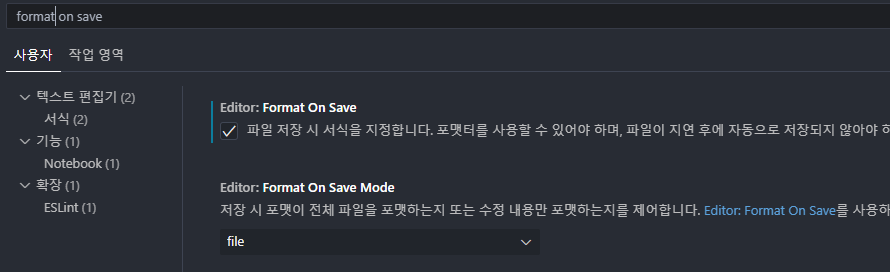
// Ctrl + Shift + p > setting.json
{
...,
"editor.defaultFormatter": "esbenp.prettier-vscode",
"editor.formatOnSave": true,
"editor.codeActionsOnSave": {
"source.fixAll": true
}
}
🔎 결과화면
위에 설정까지 다 한 후에 자동저장 시 prettier 가 잘 동작하는지 테스트를 진행하였다.
// index.tsx
// 세미콜론, render 내부 줄바꿈 수정
import { createRoot } from 'react-dom/client'
const container = document.getElementById('root')
const root = createRoot(container as Element)
root.render(
<div>
Hello World
</div>
)
// 저장 후 자동 변경된 코드
import { createRoot } from 'react-dom/client';
const container = document.getElementById('root');
const root = createRoot(container as Element);
root.render(<div>Hello World</div>);